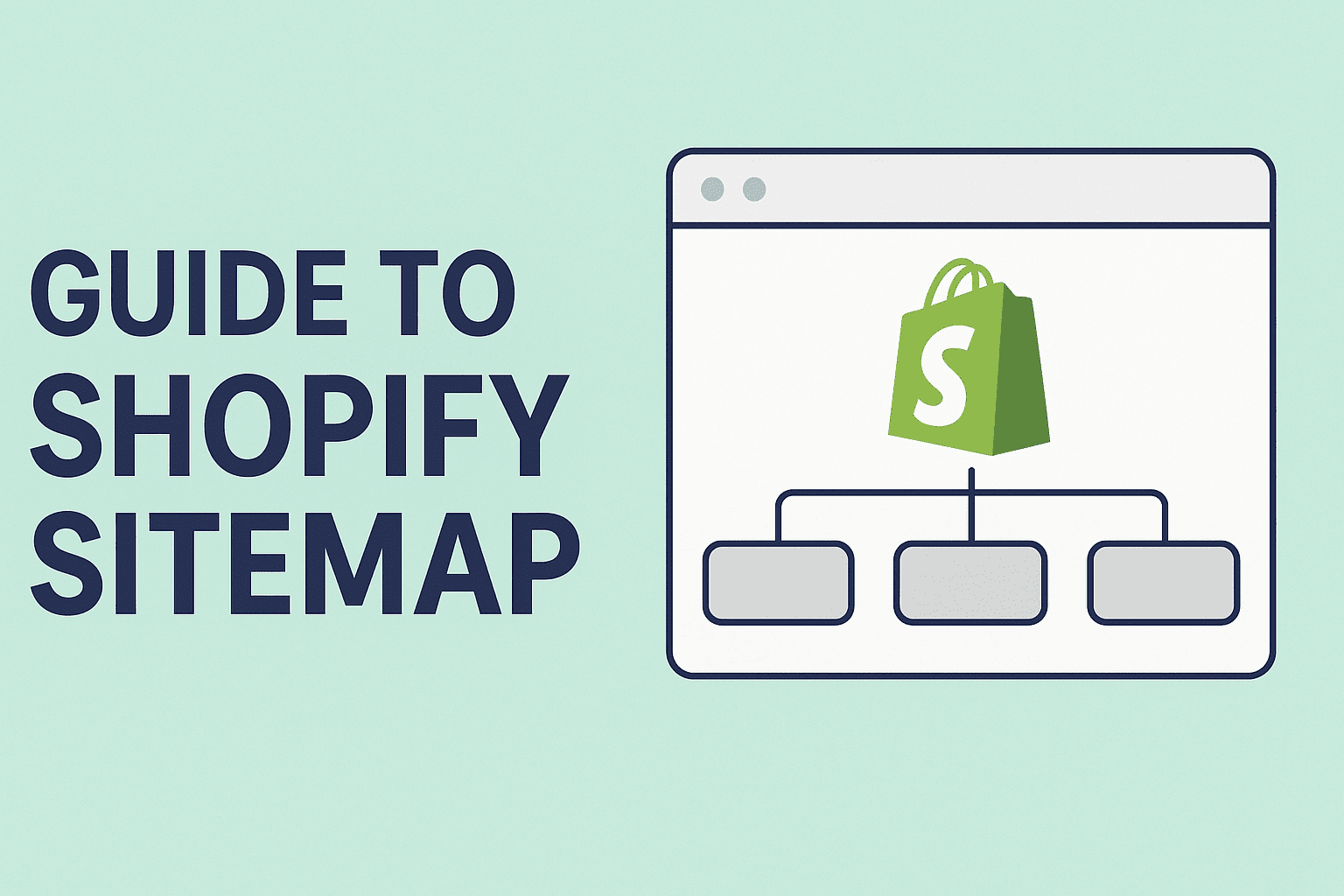We all know that an XML sitemap plays a crucial role in helping search engines discover and index the important pages of a website. It acts like a roadmap, guiding search engines to the key content you want to appear in search results.
When it comes to eCommerce, sitemap in Shopify becomes even more important. Shopify is a powerful platform for online stores, offering tools for payments, marketing, shipping, inventory, and customer management. To ensure that your Shopify store is properly indexed by Google and other search engines, having a well-structured sitemap is essential.
In this blog, I’ll walk you through everything you need to know about the sitemap in Shopify—how to find it, what it includes, and how you can submit or customize it to improve your store’s SEO.
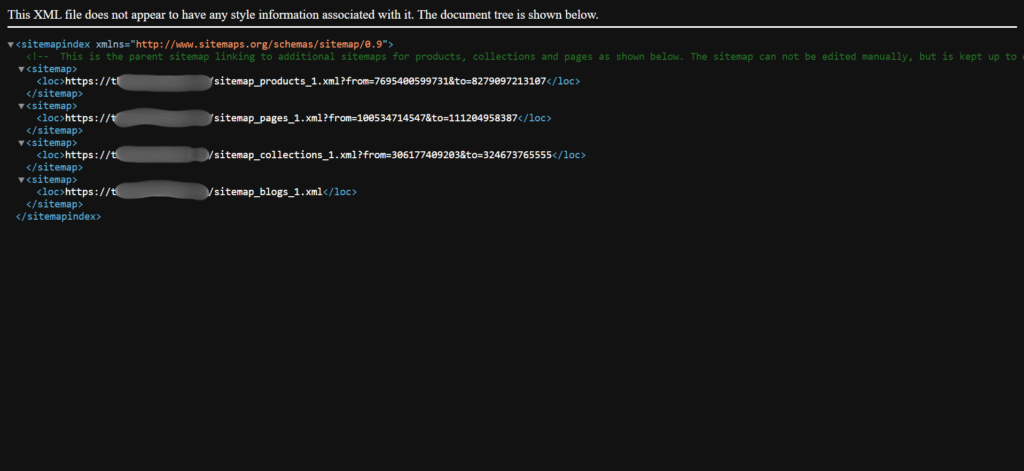
How to create Sitemap on Shopify
Luckily, Shopify automatically creates a sitemap.xml file for your store. This file includes all your important pages like products, collections, blog posts, and other standard pages. If you’re selling in different countries, Shopify also creates separate sitemaps for each country-specific domain. These help search engines find your international pages—unless those domains are redirected to your main website.
How to Find Your Shopify Sitemap
To find your sitemap in Shopify, simply add /sitemap.xml to your store’s domain—for example, yourstore.com/sitemap.xml. This main sitemap contains links to individual sitemaps for products, collections, blog posts, and other pages. You can click on each of these to view the specific sitemap for that content type.
How to Edit or Update Shopify Sitemap
There may be situations where you don’t want certain pages to appear in your sitemap. While Shopify doesn’t allow direct editing of the default sitemap, you can use third-party apps like MAPIFY Sitemap Generator or SEOKart to gain more control and customize your sitemap as needed.
These tools allow you to:
- Exclude specific URLs
- Customize the sitemap
- Submit a new version to search engines
Tip: If you want to block a page from search engines, use the “noindex” meta tag with custom Liquid code or apps.
How to Submit Your Shopify Sitemap in Google Search Console
Submitting your sitemap to Google Search Console helps search engines crawl your site faster and more accurately. Here’s how you can do it:
Steps to Submit Sitemap of Shopify:
- Go to Google Search Console.
- Select your property (your domain) from the list.
- In the left menu, click on “Sitemaps” under the “Indexing” section.
- Enter this URL in the box:sitemap.xml (Don’t type the full domain—just this part.)
- Click Submit.
Once submitted, Google will process your sitemap and start indexing the page
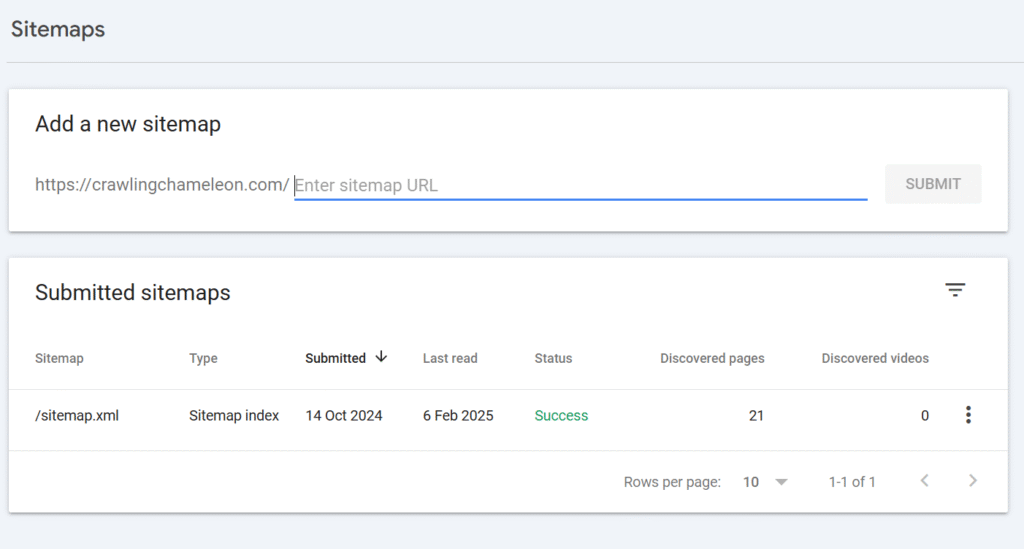
Tip: Make sure your Shopify store is verified in Google Search Console. If not, you can verify it through the HTML tag method or using Google Analytics.
Sitemap is really very important for helping search engines find the pages on your Shopify store. The good news is that Shopify creates a sitemap for you automatically. All you need to do is know where to find it, submit it to Google Search Console, and keep your site content updated. If you ever want more control, there are apps to help with that too. A well-optimized sitemap can significantly improve your Shopify store’s visibility on Google.
Shopify Sitemap – FAQs
Do I need to submit my Shopify sitemap to Google?
Yes. Submitting it via Google Search Console helps Google find your pages faster and shows if there are any crawl issues.
My new product page is not appearing in Google. Why?
Google may take time to crawl new pages. To speed it up:
- Submit your sitemap in Google Search Console
- Use internal linking
- Avoid duplicate content
Can I remove out-of-stock or old pages from the Shopify sitemap?
Shopify won’t automatically remove them unless you delete or unpublish the pages. You can also:
- Use an app to exclude them
- Add a noindex tag (with dev support)
Do blogs and articles get included in Shopify sitemap?
Yes, your blogs and individual articles are automatically included in the sitemap. If you write regular content, it’s a great SEO boost!